Online payment is a deposit method that uses online banking to pay directly. Players must have activated the personal online banking function in advance to complete the payment directly from the online payment page.
Online payment is a deposit method that uses online banking to pay directly. Players must have activated the personal online banking function in advance to complete the payment directly from the online payment page.
1) After logging in to the Player Center, enter the Deposit Area, please click the [Online Payment] option
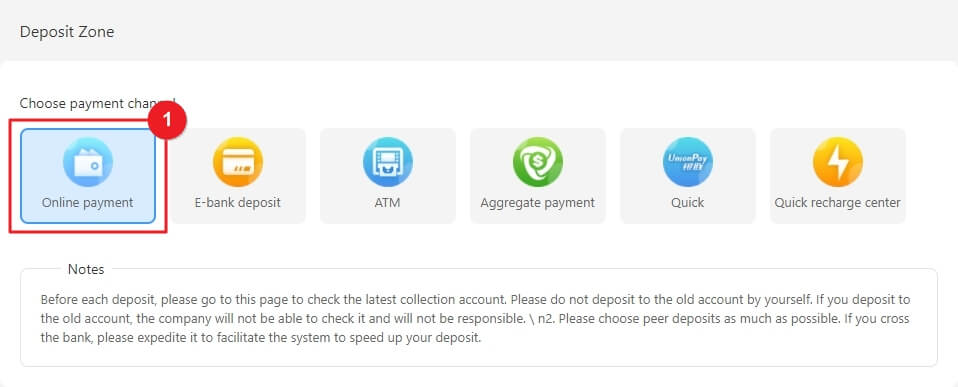
2) Please select the deposit bank you will use
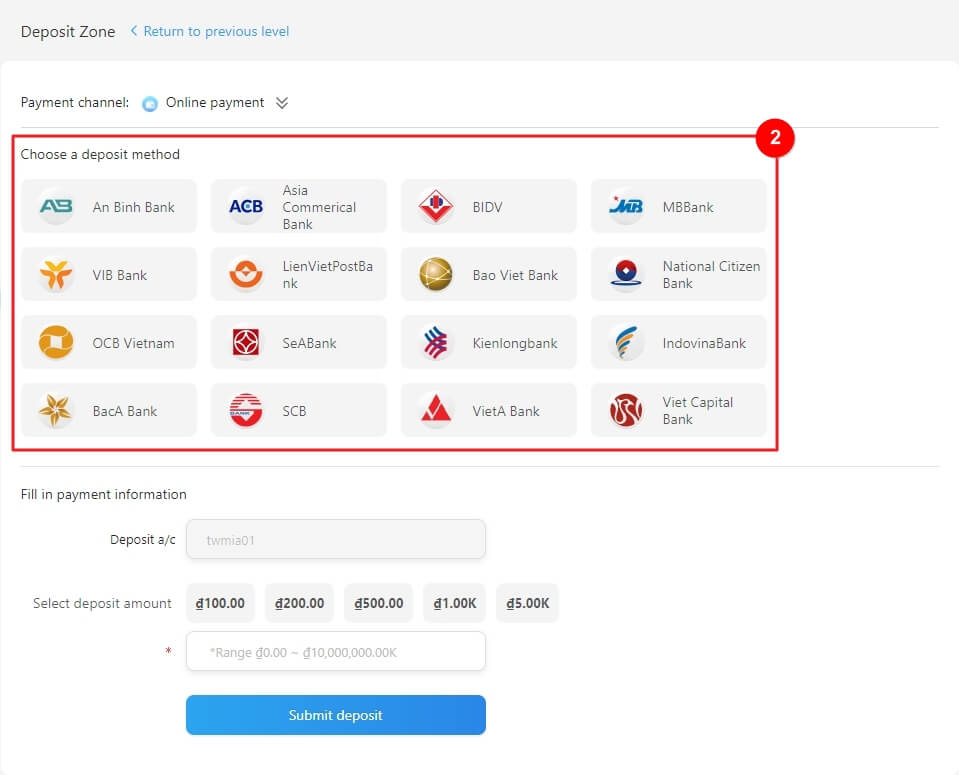
3) Please enter the deposit amount (if you have a discount, you can choose to apply), please click the "Deposit Now" button
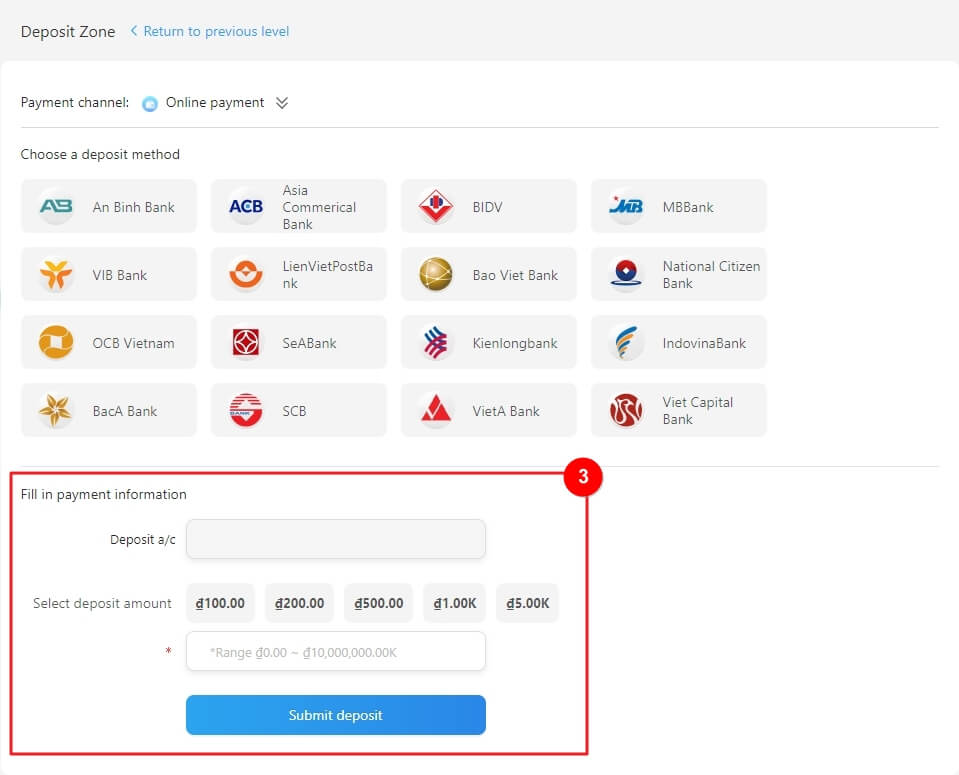
4) After confirmation, the system will automatically open a new window to import the third-party payment platform page;
Please enter the user name and login password of the bank;
Then click the "Login" button.
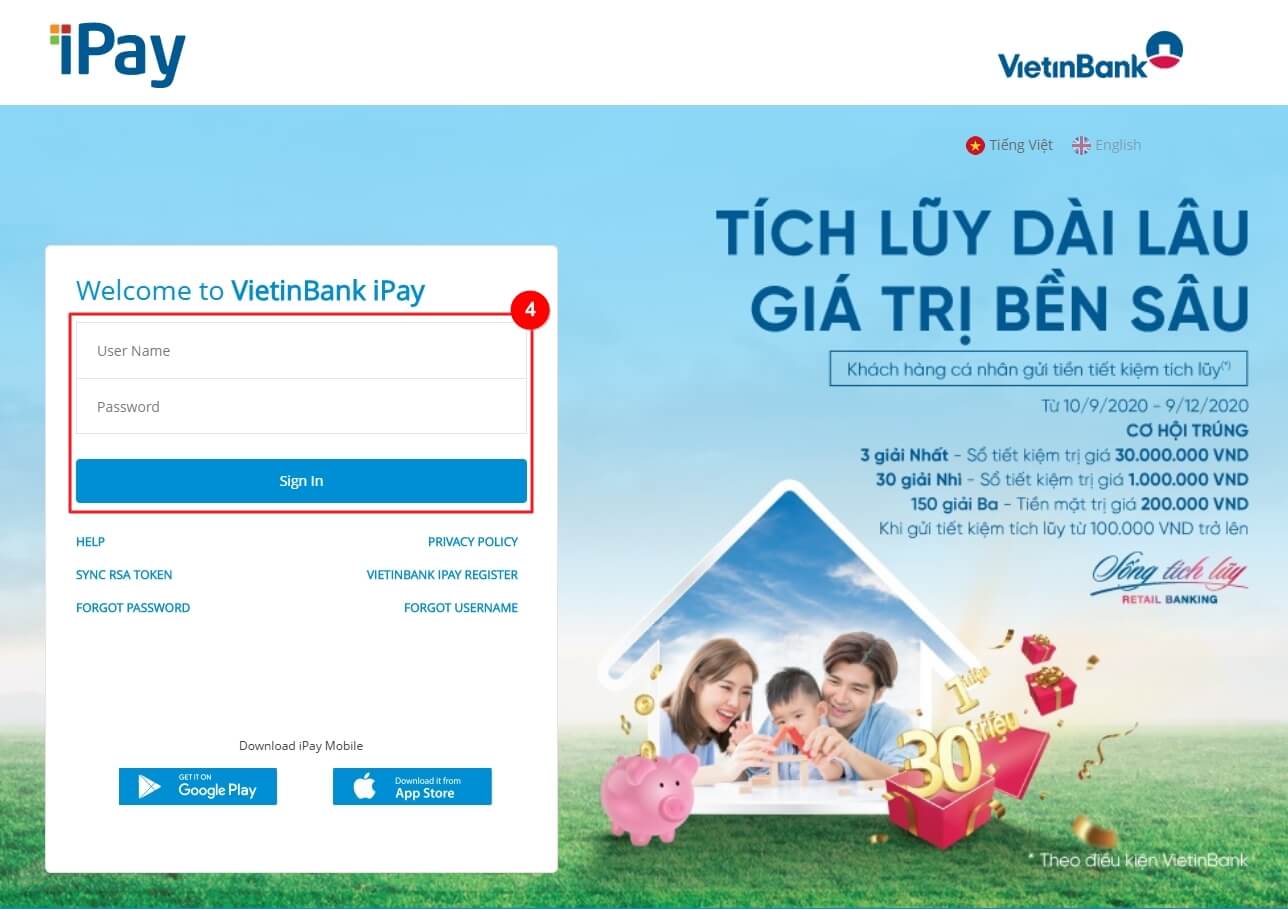
5) Enter the web bank page, please follow the instructions of the payment platform to complete the payment;
The deposit amount will be credited within 2 minutes. If you have any questions, please contact online customer service in time!
As some banks use control items to ensure password security when entering passwords, if there is a small cross or cannot be displayed normally during the application or payment process, please proceed as follows:
1) Check the "Internet" option in the IE tool, delete Cookies and temporary files in the general, select the custom level in the security, and change the "Download signed ActiveX control" in "ActiveX controls and plug-ins" and "Run ActiveX controls and plug-ins" is set to-enabled, confirm to take effect. You will be prompted to install the plug-in on the bank payment page when you place an order again. Please install it to pay.
2) If none of the above operations solve the problem, please set the security level of the Internet zone to "default level", and make sure not to use the "3721 Internet Assistant, GOOGLE Toolbar" control mask tool to prevent the control from installing, if it is already It is recommended that you uninstall it if you install similar tools.
Online banking deposit refers to the offline payment method in which players transfer the deposit amount to the company's designated account through two methods: "Online Banking Transfer" and "Mobile Banking".
1) After logging in to the Player Center, enter the Deposit Area and click on the [Online Banking Deposit] option
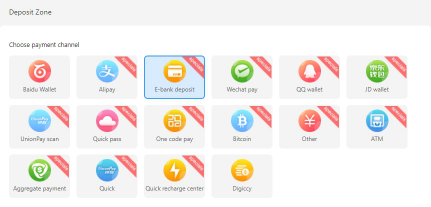
2) Step 1: Choose the bank to deposit
Step 2: Remit the amount you want to deposit to the bank account shown in Step 2.
Step 3: Enter the amount of your remittance (if you have a discount, you can choose to apply), and fill in the name of the depositor. When finished, click the "Confirm Deposit" button
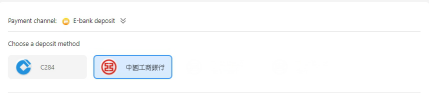
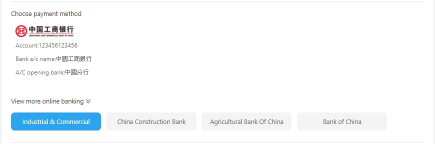
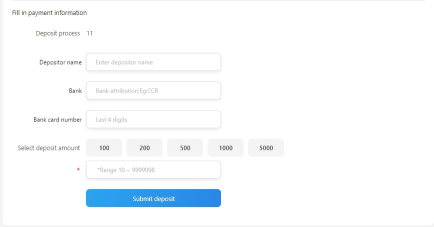
Tips:
1) Before depositing, please confirm that the bank card has activated the online banking function;
2) During the remittance, you can return to the site page and move your mouse to the top of the account to copy relevant information.
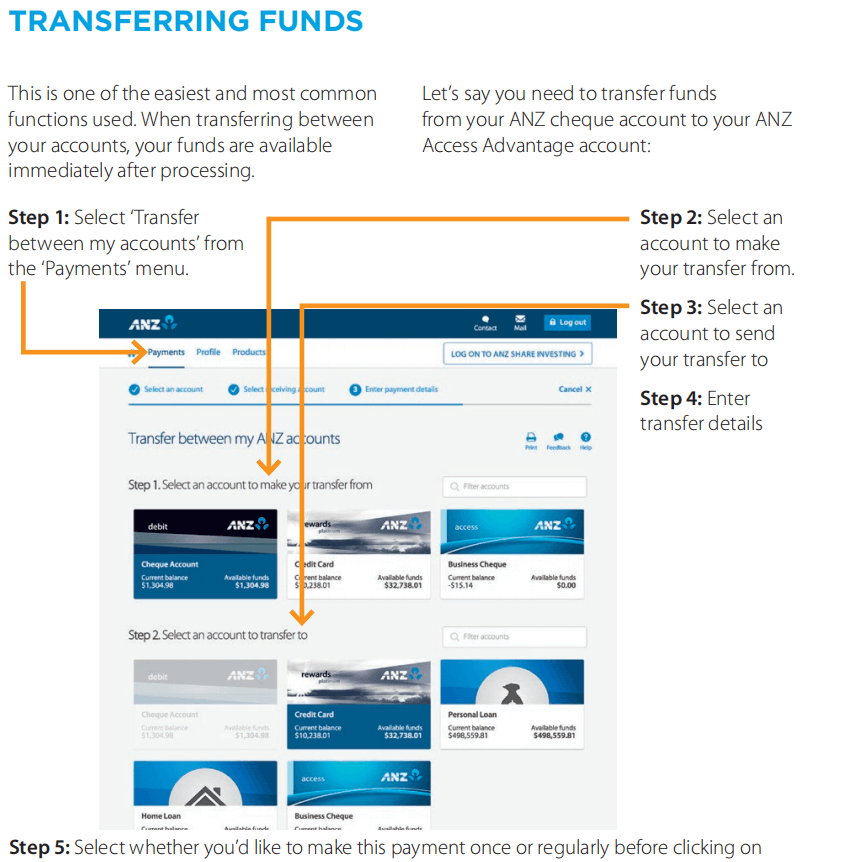
QR Code Payment means that the user scans the QR code by using the mobile phone [WeChat], [Alipay] [QQ Wallet], [JD Pay], [Baidu Wallet], [UnionPay Scan Code] scanning tools to scan the QR code and log in to the personal wallet to complete the payment.
QR Code Payment - [Alipay] Operation Process:
1. After logging in to the Player Center, enter the Deposit Area and click the [Alipay Payment] option.
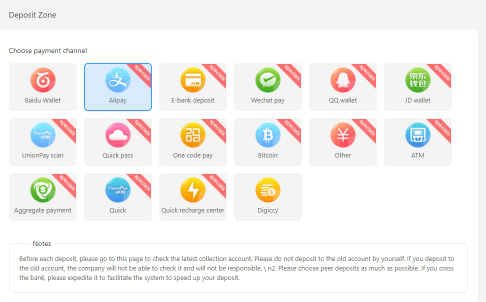
2. For payment method, please select "Alipay QR Code Payment" option.

3. After entering the deposit amount (if you have a discount, you can choose to apply), please click the "Deposit Now" button
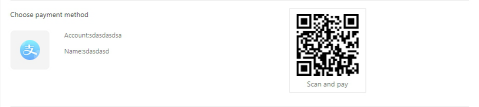
4. Please use [Alipay] to scan and scan the QR code that pops up from the system.
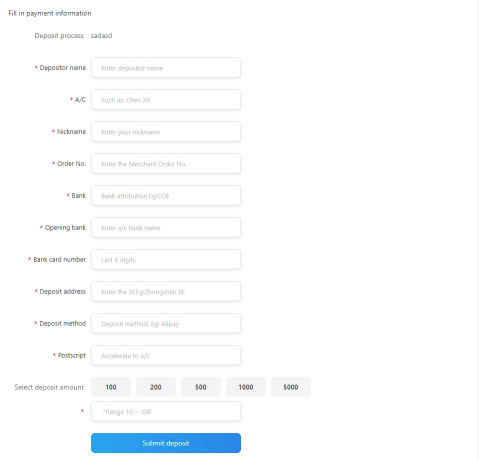
5. After entering the correct payment password, complete the payment.
1. Open the [Alipay] software on your mobile phone, enter your account and password, and click the "Login" button
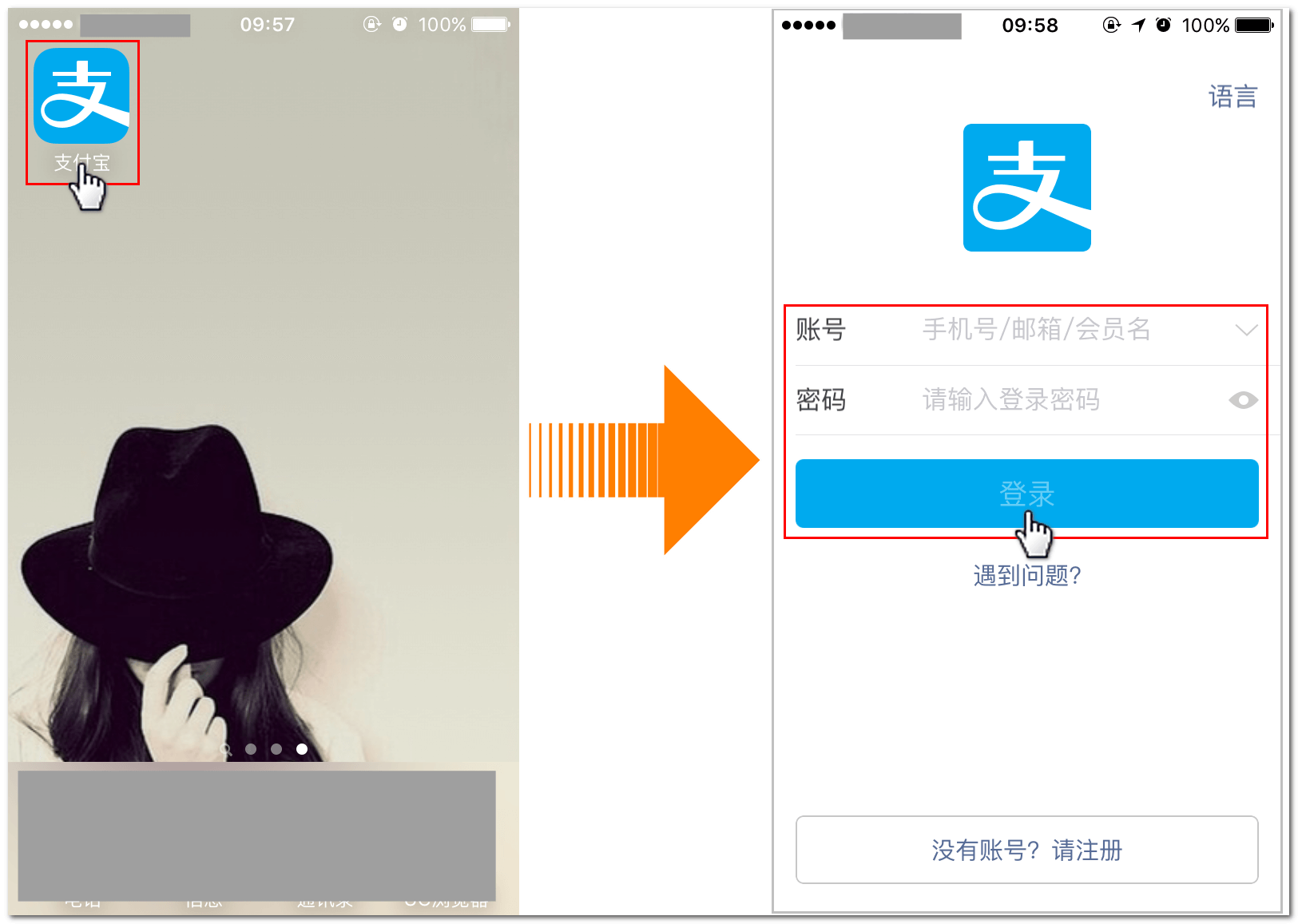
2. Click the "Scan" option at the top left of the page
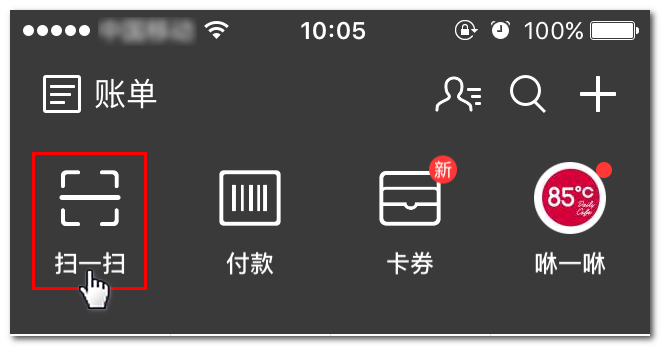
3. After scanning the QR code for payment, please click the "Transfer" button of the payee information that appears on the page
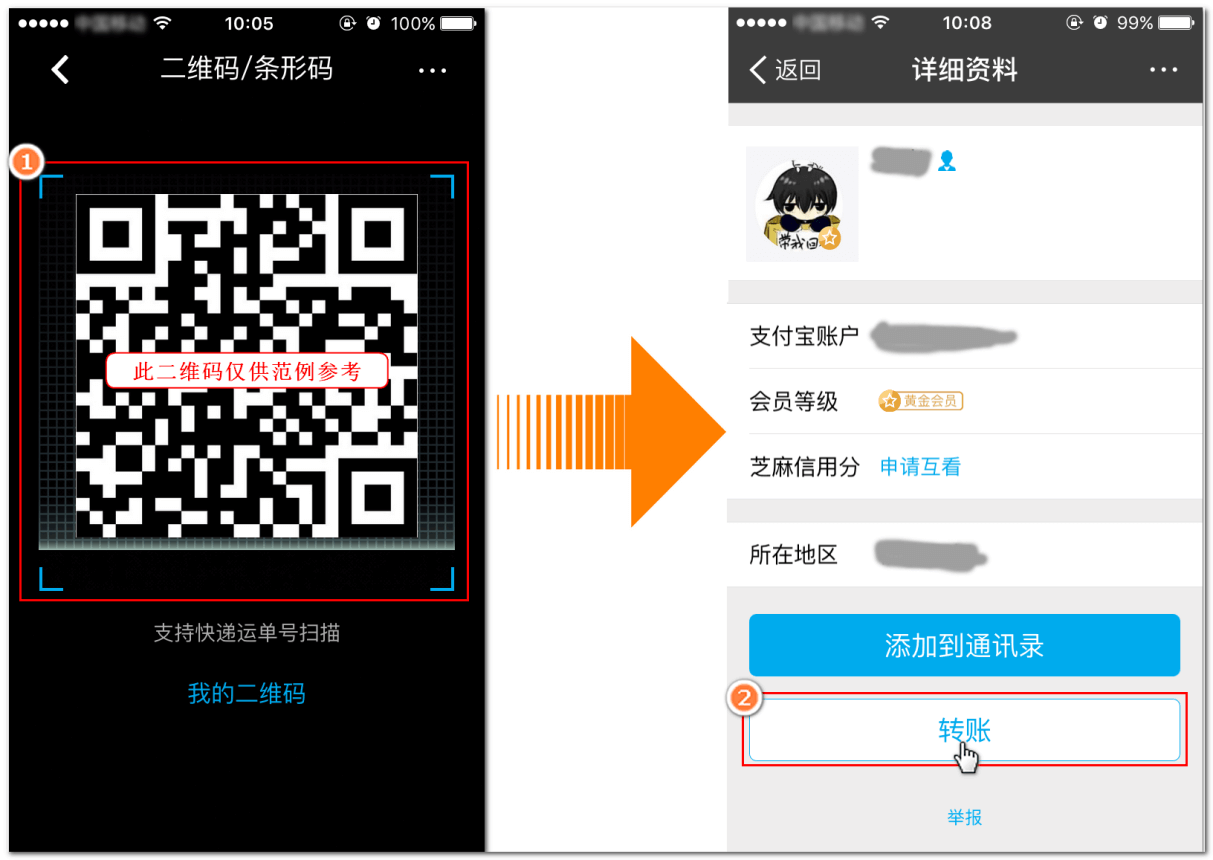
4. After entering the transfer amount and payment password, complete the payment.
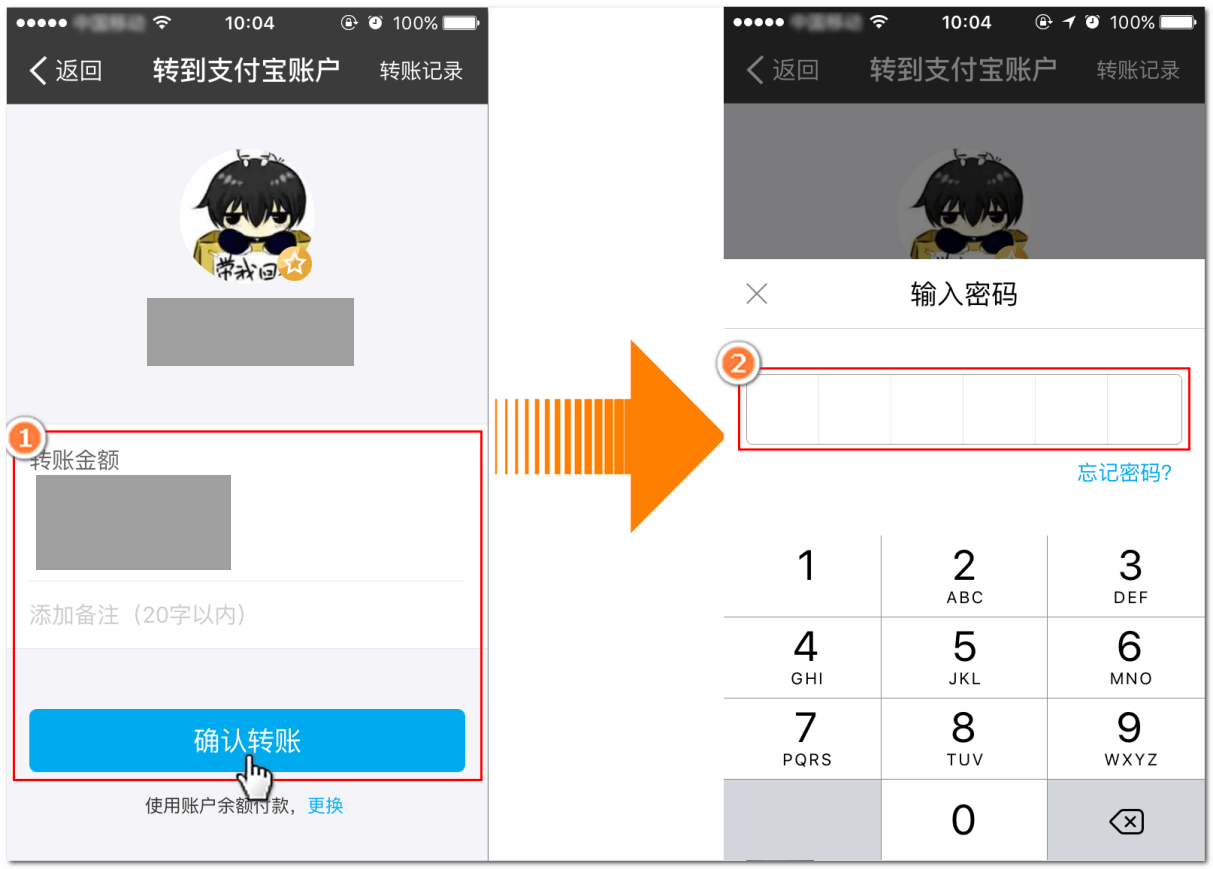
1. After logging in to the Player Center, enter the Deposit Area and click the [QR Code Payment] option
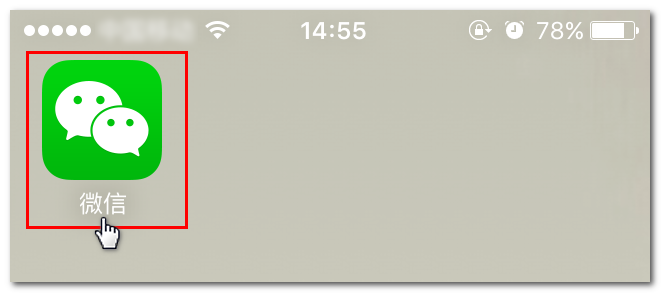
2. For payment method, please select "WeChat QR Code Payment" option.
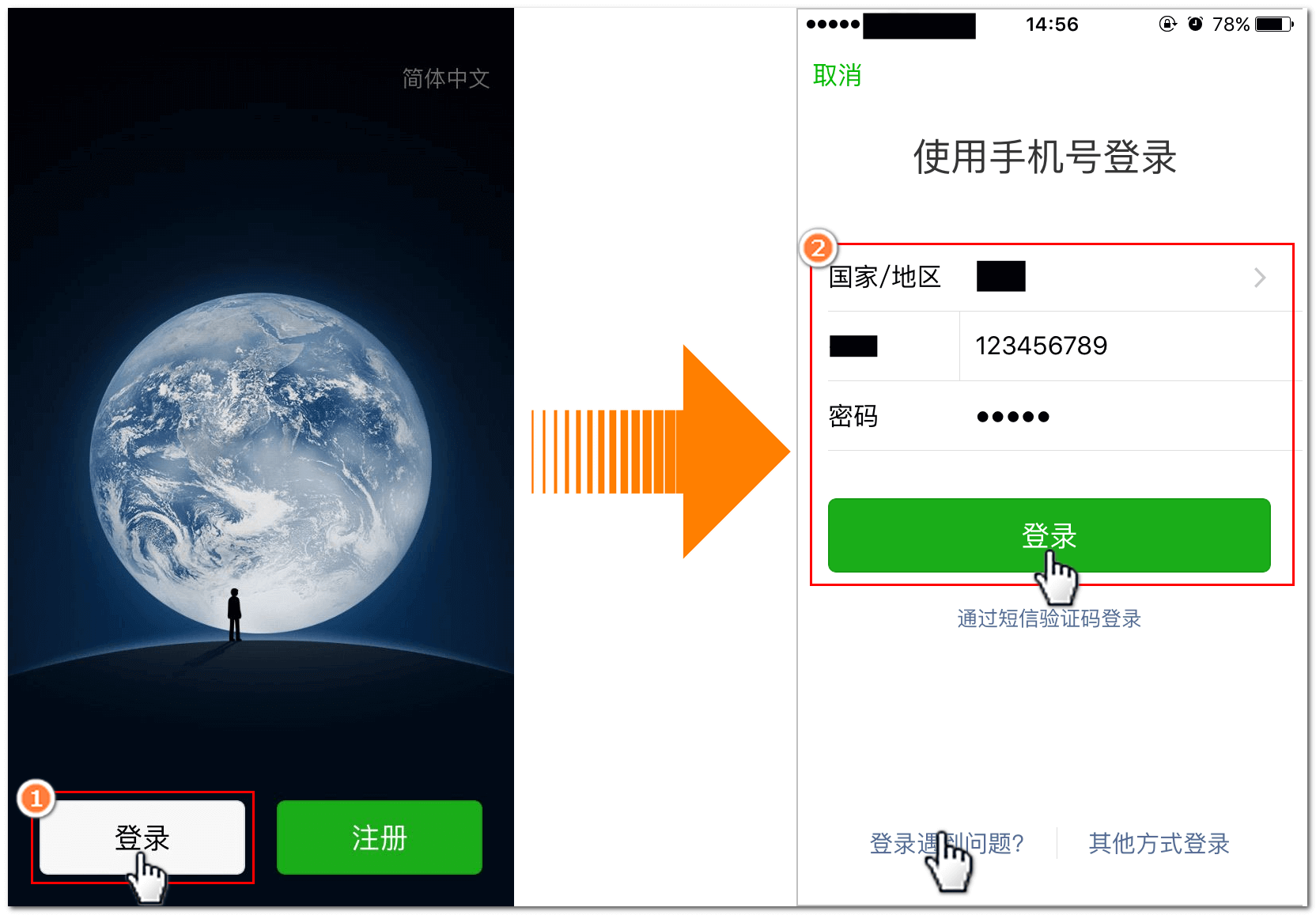
3. After entering the deposit amount (if you have a discount, you can choose to apply), please click the "Deposit Now" button

4. After clicking "Scan", align the mobile phone scanning frame with the QR code on the page to scan the code.
(This QR code is for reference only)
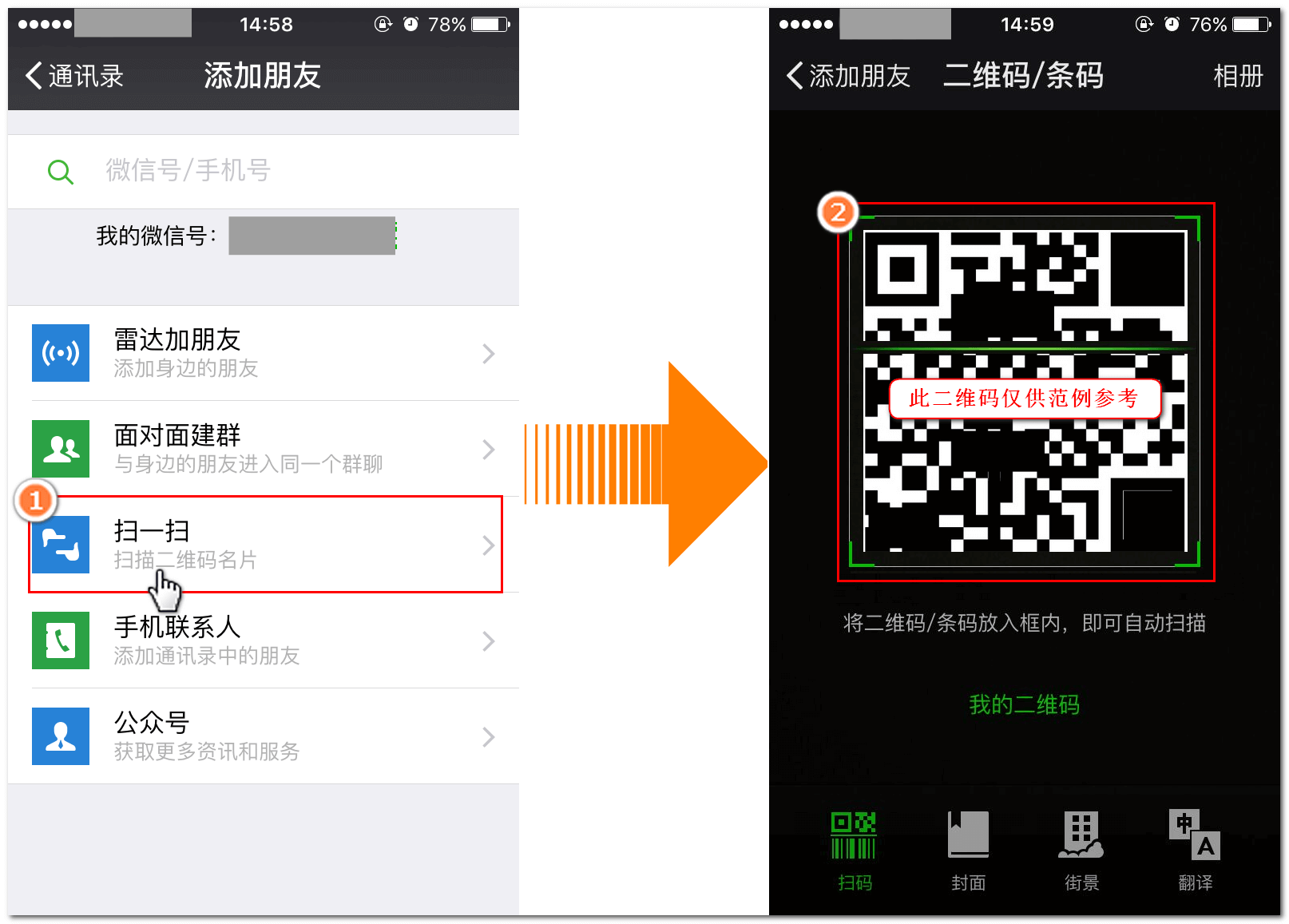
5. After confirming and entering the payment password, complete the deposit.
Electronic payment refers to deposit payment through a third-party account designated by the company, including Alipay, WeChat, QQ Wallet, JD Pay, Baidu Wallet, etc.
1. After logging in to the Player Center, enter the Deposit Area and click on the [WeChat Payment] option
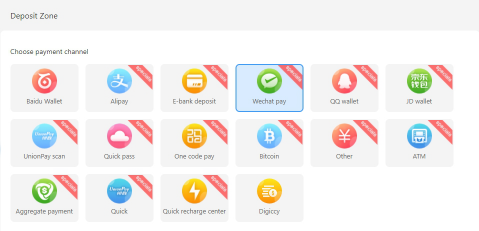
2. For deposit method, please select "WeChat Electronic Payment" option.

3. Use the mobile phone [WeChat] to scan, scan the QR code on the page to pay
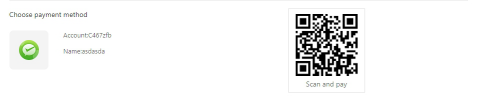
4. After the payment is completed, fill in the receipt information (WeChat payment account, order number) and the amount you deposited (if you have a discount, you can choose to apply), and click the "Deposit Now" button.

数字货币是透过虚拟货币兑换游戏币的存款方式。玩家必须有事先开通的数字货币账户地址,从数字货币页面完成付款。
4. 点击"提交"按鈕。
5. 确认您的存款资讯后,点击"提交"按鈕。
1. In the ATM interface, please click "No Discount/No Discount Deposit" on the right side of the screen;
2. Please enter the bank account number we provided to you;
3. After confirming the card number and cardholder, please click the "confirm" button at the bottom right;
4. After the ATM cash outlet is automatically opened, please insert banknotes; (Tip: before inserting, the banknotes need to be filtered flat, no corners or broken, otherwise it will not be recognized)
5. After the placement is complete, please retract your hand, and the cash outlet will automatically close;
6. Finally confirm the deposit card number, cardholder's name, deposit amount, handling fee, and click the "confirm" button when correct;
7. After the transaction is successful, please click "Print Receipt" at the bottom of the screen to use this receipt as a proof of transaction.
1. After inserting your bank card, enter your account password in the ATM interface;
2. Please select "Transfer";
3. If it is not the same bank (and subordinate banking institution), please select another account of the issuing bank, if it is the same bank, please continue;
4. Please enter the bank account number we provided to you correctly, and press the "confirm" button after verification;
5. Please enter the amount you want to transfer (that is, the deposit amount shown in "Step 3" when applying), and press the "Confirm" button after verification;
6. Click "Print Receipt" at the bottom of the screen to use this receipt as proof of transaction
7. After completing the deposit, please go to this site to submit a deposit application (step 4), and the system will automatically transfer it to your wallet after verification.
(Tip: if you have closed the webpage, when you reopen it, you can go to the "Funds Record" page to find the information)
1. Please bring your "ID or other valid certificate" to the bank counter to get a transfer slip;
2. Fill in the transfer information according to the prompts, including: the payee's name, account number, bank account, amount (The deposit amount shown in "Step 3" when applying) and other information;
3. After filling in the information, please give the transfer slip and money to the counter staff;
(Tip: Card-to-card inter-bank transfer requires a service fee, depending on the charging standards of each bank)
4. Wait for the counter staff to help you with the transfer procedures;
5. After completing the deposit, please go to this site to submit a deposit application (step 4), and the system will automatically transfer it to your wallet after verification.
(Tip: if you have closed this page, when you reopen it, you can go to the "funds record" page to find the record)
1) After logging in to the Player Center, enter the Deposit Area and click on the [ATM/Counter Deposit] option

2) Step 1:
Please select the bank where you will deposit
Step 2:
Remit the amount you want to deposit to the bank account shown in step 2 of the figure below
Step 3:
-Choose the deposit method (Cash Deposit at ATM, Transfer at ATM, Deposit at Bank Counter)
-Please fill in the name of the bank card used for the transfer and the deposit address (a branch in a certain city)
-Please enter the deposit amount (if you have a discount, you can choose to apply)
-Please click the "Confirm Deposit" button
(Tip: You can go to the "Fund Record" module to check the deposit progress and details)
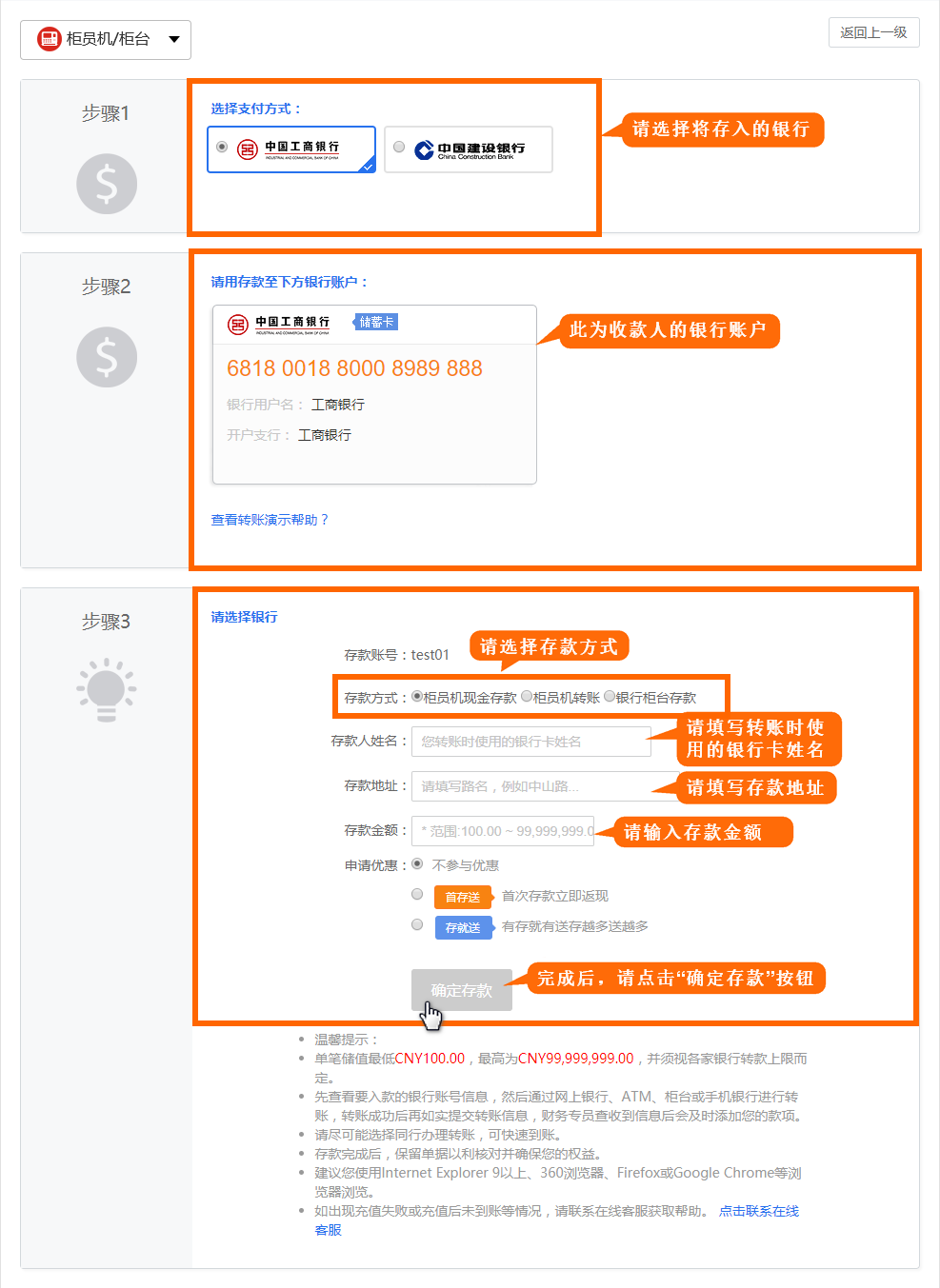
3) The deposit request has been successfully submitted. Please wait for the staff to process it.
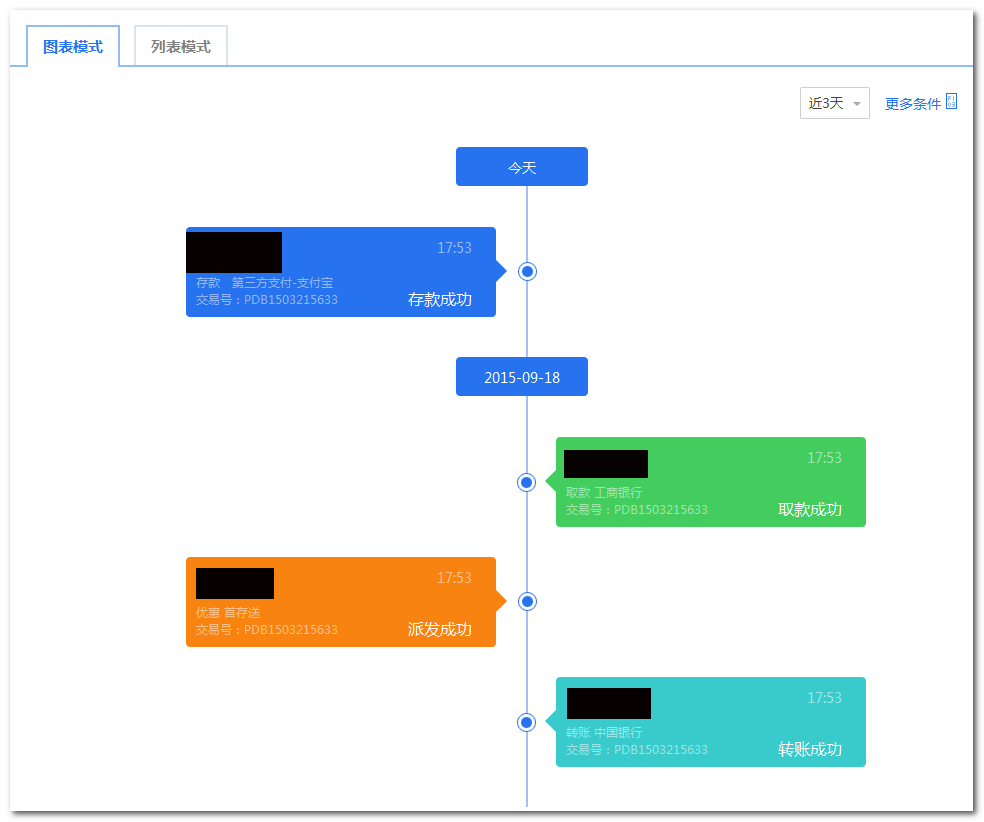
(小提示:您可前往“资金记录”模块查看存款进度及详情)
Tip:
If the original deposit page has been closed (or the account has been logged out), please follow the above steps to resubmit the deposit application while logged in, but you do not need to deposit again offline.
The deposit arrival time needs to be based on the bank transfer operation time, usually 3-5 minutes. The company's financial system will deposit the corresponding amount into your wallet immediately after confirming the arrival.
At present, our company supports most banks on the market. When you deposit at an ATM or counter, please visit the site first to check and confirm the available deposit bank and account information.
Our company supports deposits in any currency, but the account will eventually be received in the main currency unit. It is strongly recommended that the deposit amount be converted into the main currency unit when filling in the receipt form, otherwise it may cause the deposit to fail or delay.
[Example] Your main currency is RMB. If you deposit 100 USD, when you fill in the receipt form, please convert the USD amount you deposited into RMB amount according to the latest exchange rate (consult customer service).